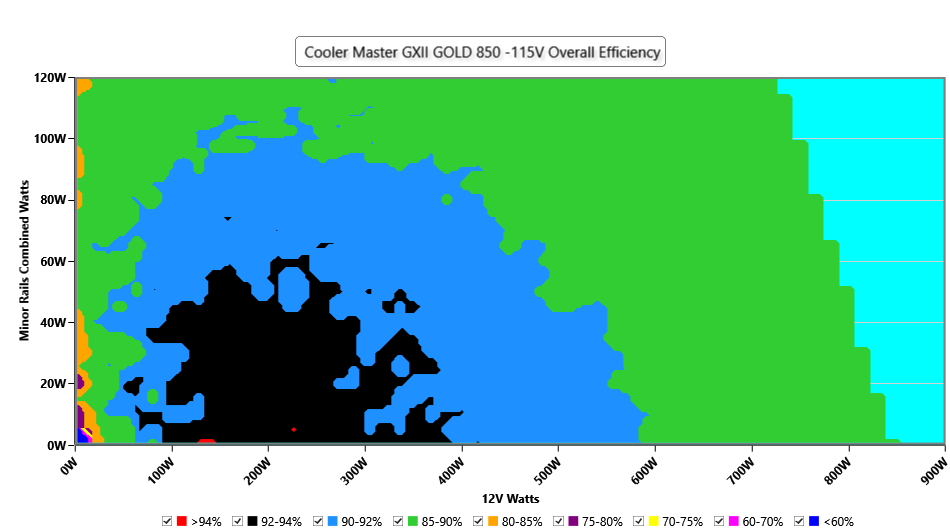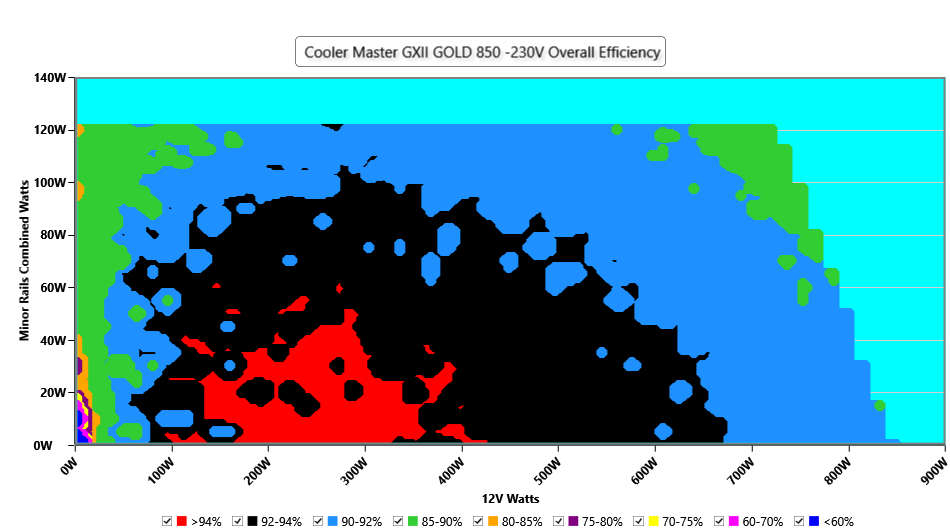Building a dev machine in Oct 2024
This article discusses my approach to building a Linux development machine in Australia for writing rust projects with a software engineers salary.
If you don't fit into this exact niche this article might not be as helpful.
With the release of the ryzen 9xxxx CPUs I decided it was time to upgrade my development system.
While my system still runs excellently, I'm always waiting on rust compiles. A debug clippy run takes 5-10s which is run every time I hit save. Halving this would be a huge win, reducing the raw amount of time I spend waiting, while also improving flow/concentration.
And from looking at some benchmarks, it looked like I would be able to achieve exactly that by upgrading to a 9950x which is a similar price to my old 3900x when I originally bought it. This seems to me like a reasonable approach to upgrades as we bask in the dying light of moore's law: if you can buy new parts for a similar price to the original system that halve your compile times, do it! For me it took 4 years for this to occur, which doesn't seem too wasteful.
CPU
I think the easiest choice of this build was the CPU.
All Intel chips can be ruled out from the chip destroying stability issues they have in their current 13th and 14th gen chips.
That leaves the AMD lineup which is fairly straightforward at the moment. There are ryzen 7000 series thread ripper chips but they won't meet the single threaded performance of the ryzen 9000 chips. So unless you need to be rebuilding something like llvm all the time, the ryzen 9 chips are going to be faster for warm recompiles and significantly cheaper! Usually the best chip of a lineup has a big jump in price over the second best chip. But that is not the case for ryzen 9000! The 9950x is only $150 more at $649 USD.
So at least for me the 9950x was a clear winner.
CPU cooler
The thermalright peerless assassin 120mm performs well enough on the noise normalized measurements while only costing $65, so thats what I got.
Noise normalized benchmarks configure all fans under test to run at whatever speed results in that fan producing a specific noise level. I want my machine to be nearly silent when idling. When running a workload on all cores I don't mind a bit of noise, its kind of satisfying in a way, but at the same time I don't want it to sound like an aircraft trying to take off. Following just regular performance benchmarks it would be easy to go for a fan that will run my machine 1 degree cooler but is far noisier than the competition. Noise normalized benchmarks are a great way to avoid this.
SSD
I initially thought that a fast SSD would significantly help debug builds since debug builds of a medium sized project will write multiple GBs of intermediate files to disk. I ran an experiment to demonstrate this bottleneck but found that the speed of the SSD is irrelevant, at least for the project I tested on.
On my old 3900x system I built the rust project I develop at my day job in two different scenarios:
- project freshly cloned into a 16GB tmpfs
- project freshly cloned into an intel 660p SSD (a budget SSD from 4 years ago)
I observed no difference in build times between these 2 test cases. From this I concluded that for a medium sized project:
- Compiling in a ramdisk doesnt help
- SSD speeds don't impact build times
Why did we get these results? I believe its because linux uses unused RAM to cache reads and writes, giving similar benefits to a ramdisk. But I'm not super familiar with this stuff.
Modern 2-4tb m.2 drives can be purchased for reasonable prices. I got the corsair MP600 elite 2TB because it has the best random IOPS and was available for cheap, but anything from a reputable brand with reasonable speed and endurance will be fine. I found this extensive performance comparison useful. To see endurance look at the manufacturers specs of the particular SSD and look for something like "TBW" (terabyte written) or "DWPD" (drive writes per day)
RAM
First, when working with modern DDR5 RAM:
- Always buy your RAM in a kit containing multiple sticks of ram, kits group together sticks of similar timings to ensure they can work together well.
- Previous generations were more flexible with this but don't muck around with this in DDR5.
- Unless you are working with huge workloads buy a kit of 2. The more sticks the harder it is for them to work together.
This excellent analysis of how different DDR5 RAM kits perform with zen 5 is a must read. (make sure to click through to other pages at the bottom)
The key take away from the article is: go with 6000mhz ram exactly.
Why? The RAM clock speed is important, and this can be seen where performance drops off at any speed below 6000mhz. But above 6000mhz any returns are hard to discern from noise. As the article explains, above 6000MHZ the memory controller in the CPU has to run in a special mode to keep up with the RAM speeds. This eventually starts to yield good results in really high frequencies, but in the currently commonly available kits of 6000-8000MHZ the results are really spotty. Once kits like this become commonly available it will probably make sense to go beyond 6000MHZ
However there is one other quality of RAM not described by its clockrate. There are also latency ratings given in formats like:
- CLX (e.g. CL30)
- CLXX-XX-XX-XX (e.g. CL30-36-36-76)
- XX-XX-XX-XX (e.g. 30-36-36-76)
In all of these the first XX is the CL (CAS latency) In the last two formats the first is CL, then RCD, then RP, then RAS. (CL-RCD-RP-RAS)
What the hell is that?
Well these latencies describe how many clock cycles it takes for different DDR operations to complete.
Turns out the cpu reads and writes to the RAM via a series of commands.
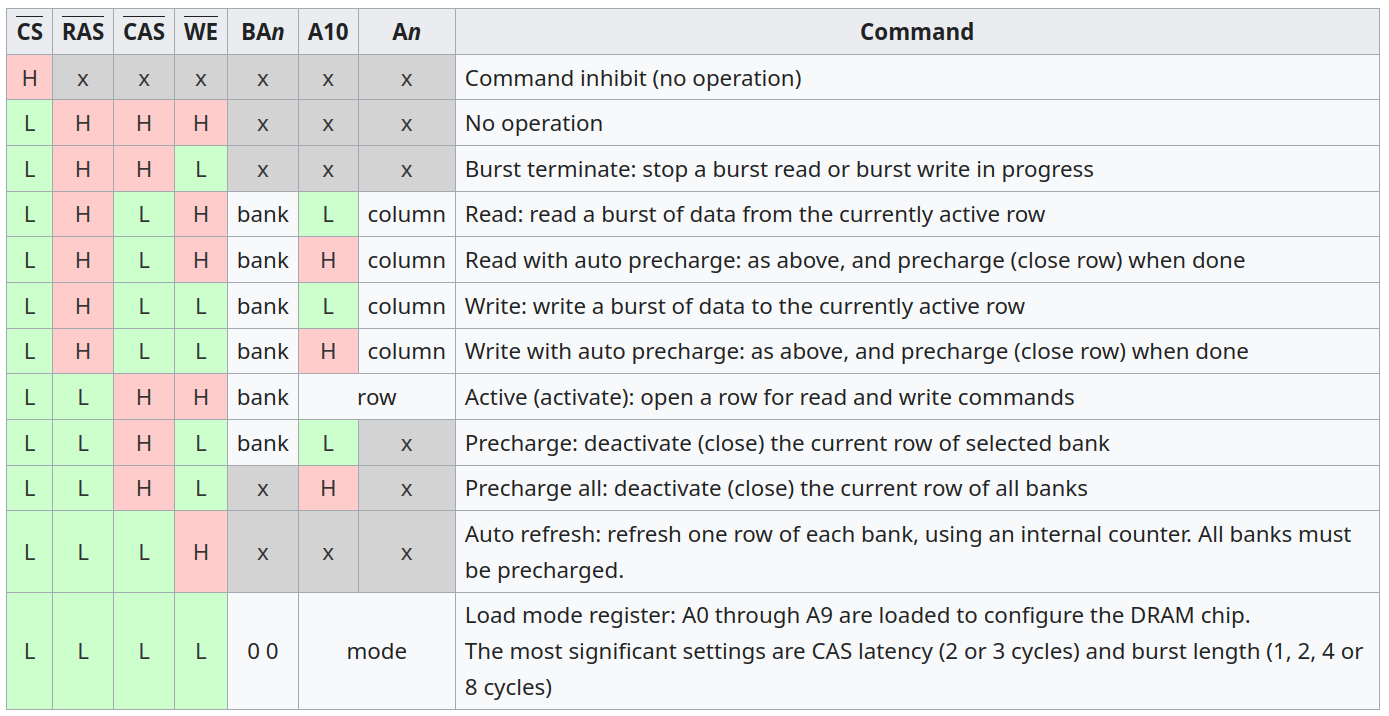
My understanding is that you can read the latencies as:
- best case access latency: CAS
- 2nd best case access latency: CAS+RCD
- 3rd best case access latency: CAS+CRD+RP
- 4th best case (worse case) access latency: CAS+CRD+RP+RAS
And then finally ram size. The higher capacity the RAM the harder it is to find good clock rates and latency.
I went with 64gb, as I had personally previously encountered workloads that OoM'd with 32GB. It also allows for more OS level caching of the file system. But 32GB is also reasonable and you might find better latency kits.
But remember that while 6000mhz ram is supported by the CPU, motherboard and the RAM itself. According to the JEDEC standard it is technically overclocking. So you will need to manually enable EXPO setting in the BIOS to make your RAM run at its rated 6000mhz rating. Don't forget this or you will take a real performance hit.
Motherboard
When picking a motherboard you just need to accommodate all the other parts you've chosen.
The main things to check are:
- Does it have enough usb ports at the back?
- Case compatibility:
- Does the motherboard fit in your case? (mATX/ATX/ITX)
- Is it compatible with your case's front panel USB ports?
- M.2 SSD compatibility:
- Make sure you have the number of slots needed (note that the second slot is probably slower than the first)
- CPU compatibility:
- check that the motherboard supports the specific CPU
- usually the CPU socket is enough to go off but check the specs closely.
- if the bios needs to be updated to support your CPU, confirm that can be done without a CPU installed
- check that VRMs deliver enough power for the CPU.
- This is hard to quantify from specs, best to check what reviewers of the motherboard say.
- check that the motherboard supports the specific CPU
- RAM compatibility:
- DDR4 and DDR5 are entirely incompatible, don't mix them up.
- check the motherboard supports the clock speed you expect to run your RAM at.
- Wifi compatibility:
- If mobo is mATX get one with wifi built in, you won't fit a wifi card in with a modern graphics card.
- Don't stress wifi 6 vs 6E vs 7, the later versions wont yield higher throughput, and they are all compatible.
PCIe is both forwards and backwards compatible. A motherboard and PCIe component will work on the lowest shared PCIe version. Any modern motherboard will be at least PCIe 4, which is plenty fast. GPU's are not bottlenecked by PCIe yet and SSD's are barely hitting the limits.
PSU
You might be familiar with the "80 plus" PSU ratings. That rating system has a lot of issues, and you are better off consulting the Cybenetics ratings which are far more in depth. They also have a fantastic website listing out all the power supplies they have evaluated which makes picking out a PSU a lot easier.
You might already know that you need to closely match your PSU to your power usage for power efficiency reasons. However from looking at these cybenetics reports I learnt that in Europe/Aus (230V) it's actually not as important. Look at these graphs for a specific PSU:
115V
230V
As you can see, it is actually more efficient when running at 230V.
Case
Presumably you can just keep your old case, might not be the most up to date airflow conducive design, but at worst the fans will be slightly louder to compensate.
Alternatively if you are upgrading absolutely everything, consider getting a new case so you can sell your old system second hand as a complete unit. A generation old development machine would make for an reasonable base for a gaming machine, just install a better GPU. (and probably upgrade PSU too)